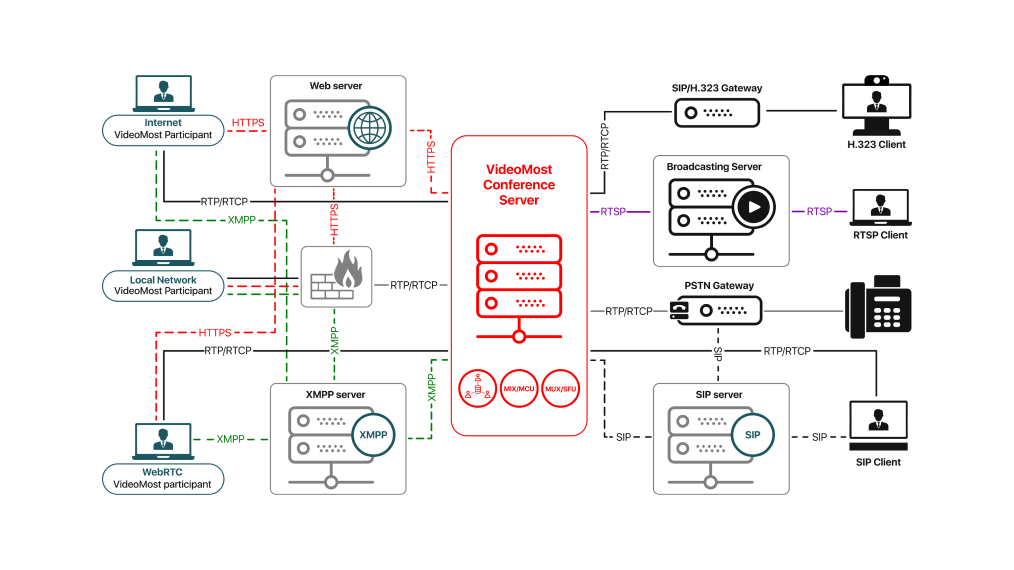Switching Video Layouts
For the convenience of users, videoconferencing system VideoMost provides 4 video layouts. Their switch is located in the upper right corner of the Meeting Window:

Click on the drop-down list to select the icon of the desired video layout:
-
 : Switches to the Grid layout. Videos of all participants are displayed in small windows.
: Switches to the Grid layout. Videos of all participants are displayed in small windows. -
 : Switches to the Active speaker – click-to-select layout. One video is in the upper large window, the rest are in small windows. Clicking on a video from the small window moves it to the large window.
: Switches to the Active speaker – click-to-select layout. One video is in the upper large window, the rest are in small windows. Clicking on a video from the small window moves it to the large window. -
 : Switches to the Active speaker – auto layout. One video is in the upper large window, the rest are in small windows. The upper large window displays the video from one actively speaking participant (automatically detected). If another participant starts to speak louder, it’s his video that is displayed in the large window.
: Switches to the Active speaker – auto layout. One video is in the upper large window, the rest are in small windows. The upper large window displays the video from one actively speaking participant (automatically detected). If another participant starts to speak louder, it’s his video that is displayed in the large window. -
 : Switches to One speaker layout. Only one video is displayed - from an actively speaking participant (automatically detected). If another participant starts to speak louder, it’s his video that is displayed in the large window.
: Switches to One speaker layout. Only one video is displayed - from an actively speaking participant (automatically detected). If another participant starts to speak louder, it’s his video that is displayed in the large window.